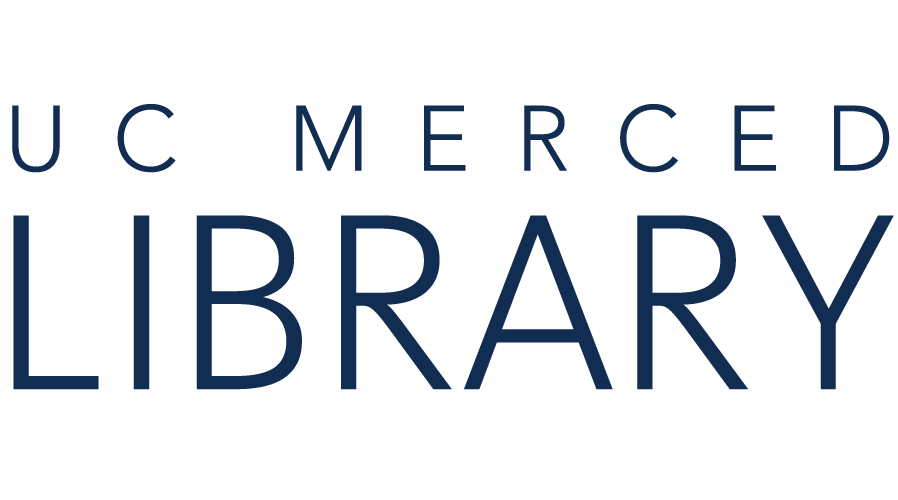VPN Set Up & Connection on Your Device
As noted in the previous video, the campus' Office of Information Technology (OIT) provides the VPN and has clear set-up instructions. Follow the steps below to install and connect to the VPN. Visit the hyperlinked web pages.
Step 1: One-Time Set-Up
- Locate the setup instructions you need, based on your operating system, from OIT’s Knowledge site. Note: This link will open in a new tab. Return to this tab to finish the rest of this activity.
- Find "Connecting to UC Merced VPN" instructions for your MAC or Windows devices.
- Follow the links to view Instructions with screenshots.
- Proceed to set-up the VPN on your device. You only need to install it once.
Step 2: Anytime You Want to Connect
- When at an off-campus location, connect to the VPN before you start your research. Locate the "Connecting to UC Merced VPN" instructions you need on OIT’s Knowledge site at its Service Hub.
- You will connect with your UCMnetID and password.
- You will need to complete your 2-Factor Authentication.
- Connecting will only take a few seconds!

from Stefan Coders @ Pixabay
Help
If you have any difficulties with the VPN set-up, please visit the OIT's website it.ucmerced.edu for assistance options. You can contact them via chat, phone, schedule an appointment, or visit one of their locations.
Click the Next button to continue.