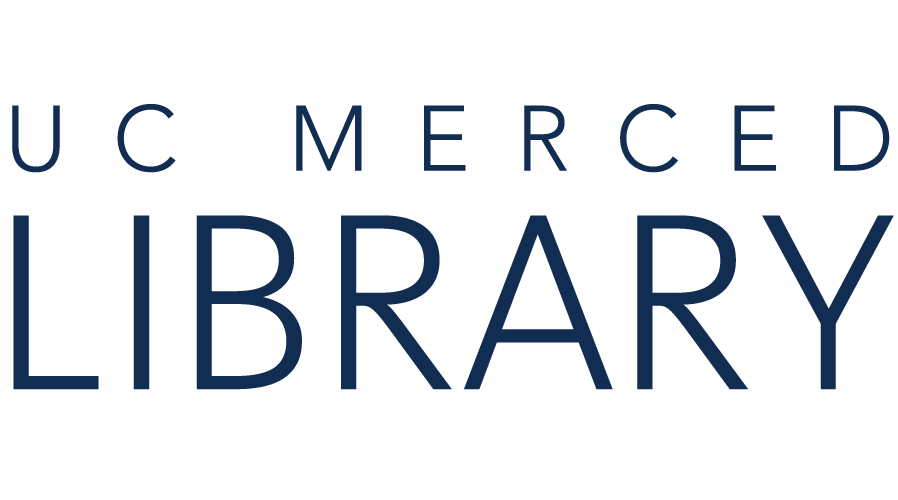Many library catalogs and databases provide an option to export citation information for reference into RefWorks. Below are overall steps and export examples from two databases.
Key Steps:
This video (2:48) shows two examples of exporting citations into RefWorks. The first example is from Business Source Complete (EBSCO) platform. The second example is from U.S. Major Dailies (ProQuest) at 1:24.
Key Steps:
Note: You can also choose to drag a document into RefWorks to prompt uploading.
This video (2:23) demonstrates how to add PDFs to RefWorks with the "Add" button or by dragging & dropping a PDF into RefWorks.
Key Steps:
View this video (1:53) illustrating use of the "Save to RefWorks" bookmarklet to capture citation information from web pages.
"Save to RefWorks" is a bookmarklet that uses open source filters (translators) to scrape webpages for bibliographic information.
1. In RefWorks, hover over your name, and select "Tools."

2. Click the "Install Save to RefWorks" button.

3. Drag the button up to your browser's favorites bar.

4. The "Save to RefWorks" button is ready to go.

Recommendations:
"Capturing Research with Save to RefWorks," New RefWorks (3:14)
Save to RefWorks: Manual Installation Instructions (ExLibris Knowledge Center)
Copyright @ The Regents of the University of California. All rights reserved.