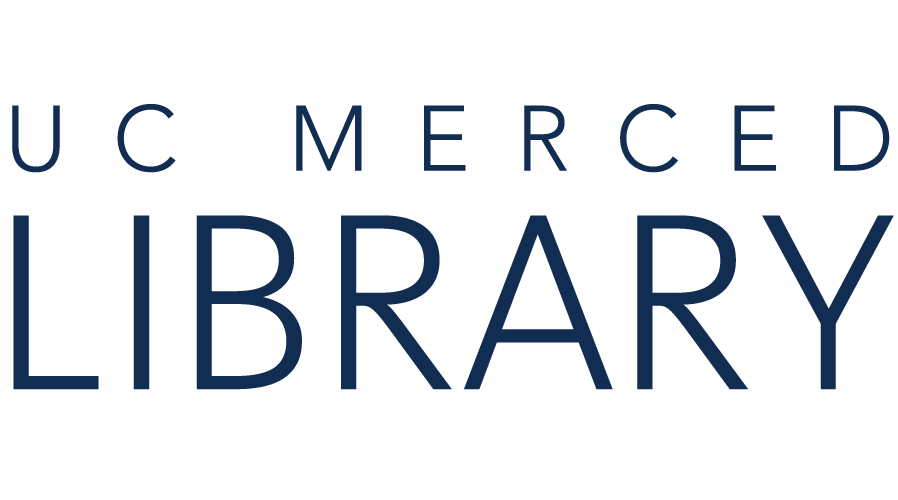ResearchRabbit is a literature mapping tool. Add article citations to ResearchRabbit to locate related articles and to explore author connections. "Do a search without a search bar."
An active DOI looks like a hyperlink. Example: https://doi.org/10.1016/j.worlddev.2012.09.012
An inactive DOI omits https//doi.org/ and often starts with 10 (especially if assigned pre-2011). Example: DOI: 10.2307/1354482
DOIs of articles related to the topic of academic success AND caring adult
https://doi.org/10.1002/bmb.21556
https://doi.org/10.1021/acs.jchemed.0c01497
https://doi.org/10.1037/tps0000228
https://doi.org/10.1080/19345747.2018.1429037
https://doi.org/10.3390/educsci10100279
Sample Paper (for Sara's collection): "Cigarette Design Features: Effects on Emission Levels, User Perception, and Behavior" | DOI https://doi.org/10.18001/TRS.4.1.6 [DOI may not work]
Copyright @ The Regents of the University of California. All rights reserved.