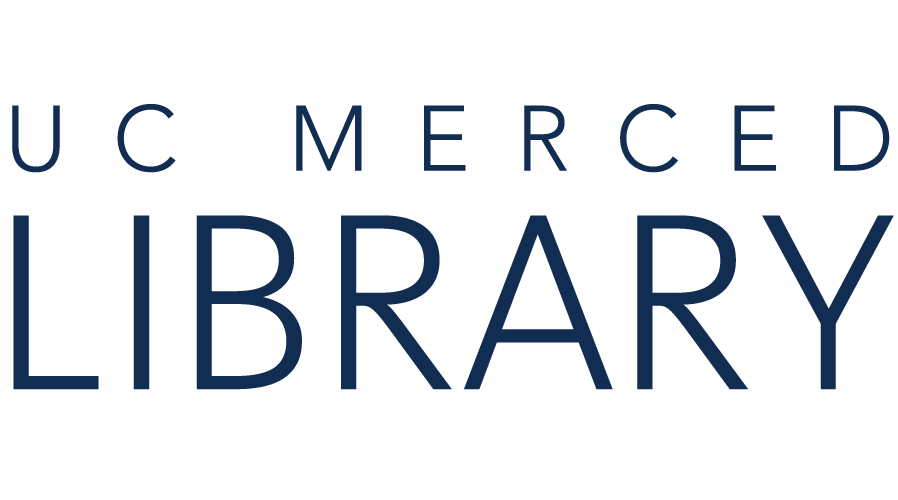Big Picture
APA style features in-text parenthetical citations, with a focus on author/date, and a corresponding Reference page.
In-Text Citations
In-Text Citations: The Basics (OWL Purdue)
In-Text Citations: Author/Authors (OWL Purdue)
When and How to Include Page Numbers in APA Style Citations (APA Blog)
Citing References in Text (Basics of APA Style Tutorial)
Reference List ...
Reference List: Basic Rules (OWL Purdue)
Reference List: Author/Authors (OWL Purdue)
This video (2:06) demonstrates how to create a bibliography in RefWorks whether for many references or a single reference.
This video (3:56) provides a brief introduction to using the Reference Citation Manager (RCM) in Word 2016 or higher. Find out how to cite your RefWorks references while you are writing!
If you have a Google account and would like to integrate RefWorks with Google Docs, you will first need to create an Alternate Password.
1. Click on the drop-down menu underneath your name and select "Settings".

2. Scroll down to find the "Alternate Password" heading.
3. Click on "Change Password" and update it. This is the password you will need to enter when connecting Google Docs to RefWorks.

1. Log into your Google account.
2. Open a new Google Doc.
3. Click on "Add-ons" in the top ribbon.

4. Click on "Get add-ons..."

5. Search for ProQuest RefWorks.

6. Click on the +Free button.

7. Select your Google account.

8. Click on the "Agree" button to allow RefWorks to access your Google account.

1. Click on "Add-ons" in the top ribbon of the Google Doc again.

2. Hover over "RefWorks ProQuest." Click on "Manage citations."

3. Since this is the first time you are using RefWorks, you will need to log in using your UC Merced email and the Alternate Password you set up in RefWork's settings (see the box labeled #1).
4. A RefWorks pane will appear on the right-side of the screen.
The default is set to view all of your references, but, if you have organized your references into folders in RefWorks, the drop-down menu will allow you to view references by specific folder. The example below shows references that were last imported.

Copyright @ The Regents of the University of California. All rights reserved.