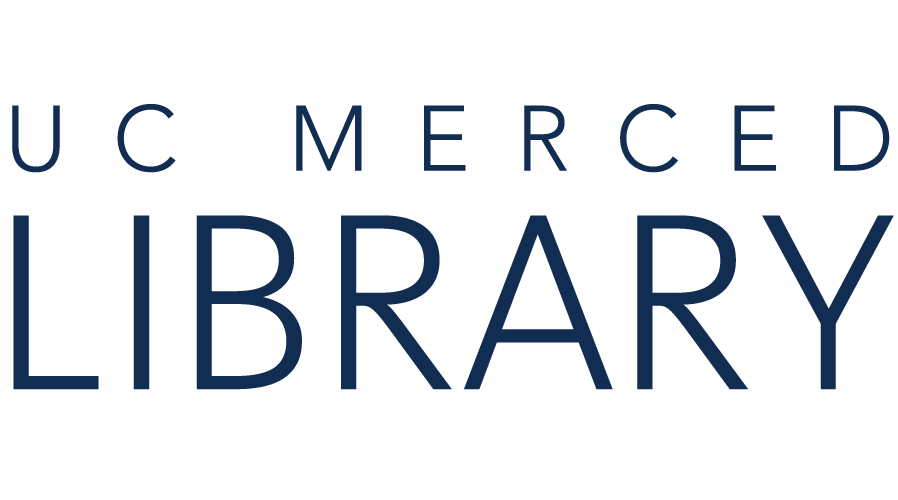Start with our Chatbot. If it can't help, you'll have the option to be connected with a Librarian.
Zotero is a free, open source citation management tool. You can use it to collect, organize, and cite your research. It can also synchronize your data across devices.
ZoteroBib is a new Zotero tool that helps you make quick bibliographies.

Note: There is a Zotero Connector for Safari bundled with Zotero which can be enabled from the Extensions pane in the Safari settings. If you are unable to install an extension in your browser, you can save webpages or identifiers to your library using the magic want tool or a search in Zotero. Safari does not support extensions distributed directly.

On the left, you'll see a listing of folders contained in your Library. You can create new folders for different projects. This is called a Collection.
In the center is a list of articles and other materials you have added. These are Items.
On the right are details about the items in your collections. Author names and other tags you have created (e.g., read, to be read, etc) are here.
Copyright @ The Regents of the University of California. All rights reserved.