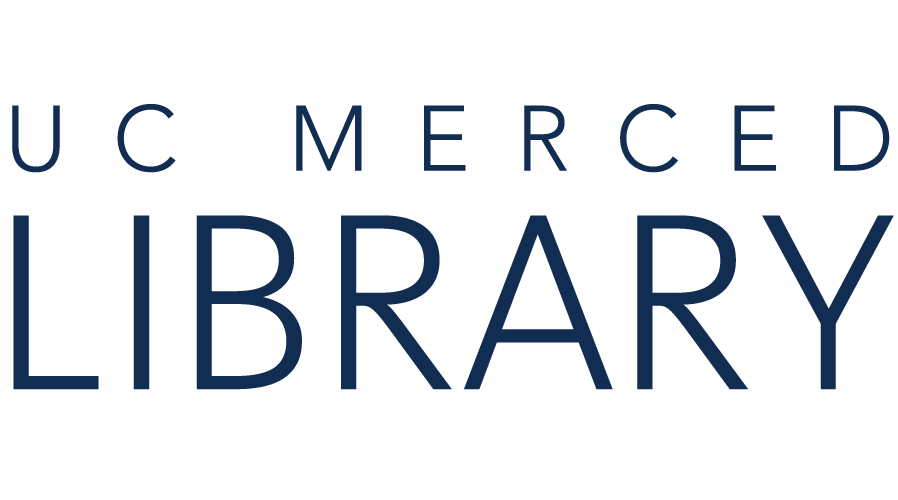Prior to the Tuesday, October 4 library session:
1. View the Article Networks in Web of Science video, below.
2. Create a RefWorks account (if you do not already have one) by following the sign into RefWorks directions, below.
3. Confirm that you have the VPN installed and can successfully connect.
Questions? Email oolivares@ucmerced.edu
Looking forward to the session!
Olivia
UC Merced Library
Discover how to find related articles from Citations and Cited By information available in Web of Science. (2:12)
1. I am new to RefWorks. How do I create an account?
Visit https://refworks.proquest.com/. Select “Log in from my institution”. Type in Merced. Select University of California, Merced. Sign in using your UCMnetID and password. Since you are new to RefWorks, you will be asked to answer a couple questions before your account is created.
After your account is created, continue to log in using the institutional credentials login link.

2. I am an existing RefWorks user but I need to get started with the new version of RefWorks?
Login to your existing RefWorks account. Look for the “Export” option at the top of your screen. This will send your citations to the new version of RefWorks.
.
After the export is completed, you can log in to the new version of Refworks by visiting:
https://refworks.proquest.com/ and selecting “Log in from my institution”. Type in Merced. Select University of California, Merced. Sign in using your UCMnetID and password.
The VPN allows you to connect to the library's online articles and eBooks from off campus.
Visit library.ucmerced.edu/use/technology/vpn to download the VPN.

*Image courtesy of Design Services, UCI Libraries
Need VPN help? Contact OIT by calling or using the Report a Problem option.
Copyright @ The Regents of the University of California. All rights reserved.