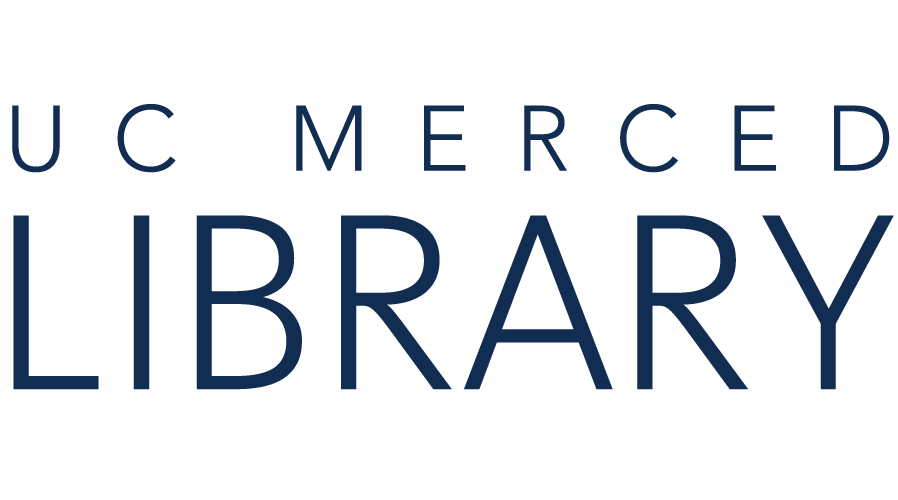There are many different citation management tools. This guide will give you information about three of them: RefWorks, Zotero, and Mendeley.
All citation managers let you:
Tools
Access
Citation Styles
Adding References
Viewing Options
Organizing References
Sharing References
Linking to Full-Text
Creating Bibliographies
|
Highlight: Good for collaboration; easy to learn and use Lowlight: Working solely in the in the cloud may require some patience especially if uploading multiple PDFs |

Tools
Access
Citation Styles
Adding References
Viewing Options
Organizing References
Sharing References
Linking to Full-Text
Creating Bibliographies
|
Highlight: No cost, and includes a robust online community. Zotero can also be used to make quick citations. Includes a "Retraction Watch" feature. Lowlight: No cost means that there is no designated customer service team. |
Tools
Access
Citation Styles
Adding References
Viewing Options
Organizing References
Sharing References
Linking to Full-Text
Creating Bibliographies
|
Highlight: Library access and document annotations are synced across platforms Lowlight: No UC-eLinks integration; a direct export to Mendeley option is not available in most databases |
The charts below include additional information you can use to compare citation management tools.
Note:
This guide was gratefully inspired by and modeled on the Manage Your Citations (EndNote, RefWorks, Zotero, Mendeley) guide from UC Berkeley's Bioscience, Natural Resources & Public Health Library.
Copyright @ The Regents of the University of California. All rights reserved.