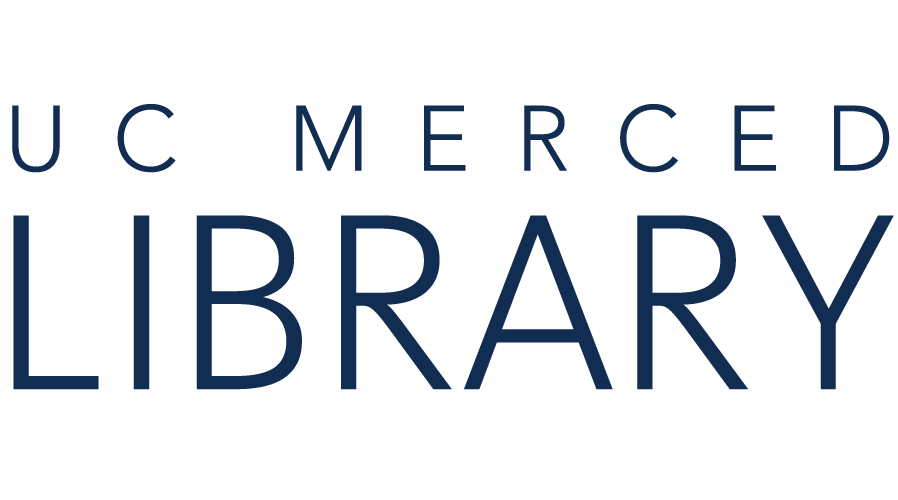PubMed comprises over 30 million citations for biomedical literature from MEDLINE, life science journals, and online books, citations and abstracts dating back to 1966, selectively to 1865, and very selectively to the early 1800's. PubMed is the world's largest database of biomedical and health sciences literature.
To perform a basic topic search, enter your topic keywords, and select search. For best results:
For example, if you were interested in "yoga" and "mental health" and "prisons" search for:

PubMed will map, or add synonyms and all relevant MeSH to your search. When a MeSH term is added to your search, all the MeSH subheadings and narrower terms are also included.
To view the mappings, select Advanced under the search bar in the results screen. Note, subheadings and narrower terms are not listed, but they have been included in your search through a process called automatic explosion.
Under the History and Search Details, click on the > icon in the Details column to view how PubMed interpreted your search. Here are the mappings for the above search.

The Advanced Search Builder allows you to specify where you would like your search terms to appear by searching within specific fields, such as author, title/abstract, journal and many more.
From the Advanced Search page, you can access your search history and search term details. The Advanced Search Builder also allows you to combine previous searches, and test out search terms by providing result numbers.
Access the Advanced Search Builder from the Advanced link under the search bar on the homepage or the results page.

To use the Advanced Search Builder:

To run a previous search again, modify a previous search, or combine searches:

MeSH are standardized terms that describe the main concepts of PubMed/MedLine articles. Searching with MeSH can increase the precision of your search by providing a consistent way to retrieve articles that may use different terminology or spelling variations.
Note: new articles will not have MeSH terms; the indexing process may take up to a few weeks for newly ingested articles.
Use the MeSH database to locate and build a search using MeSH.
 Access the Mesh Database from the PubMed homepage under the Explore menu.
Access the Mesh Database from the PubMed homepage under the Explore menu.
To search the MeSH database:
Build a search from the results list or from the MeSH term record to specify subheadings.

Copyright @ The Regents of the University of California. All rights reserved.