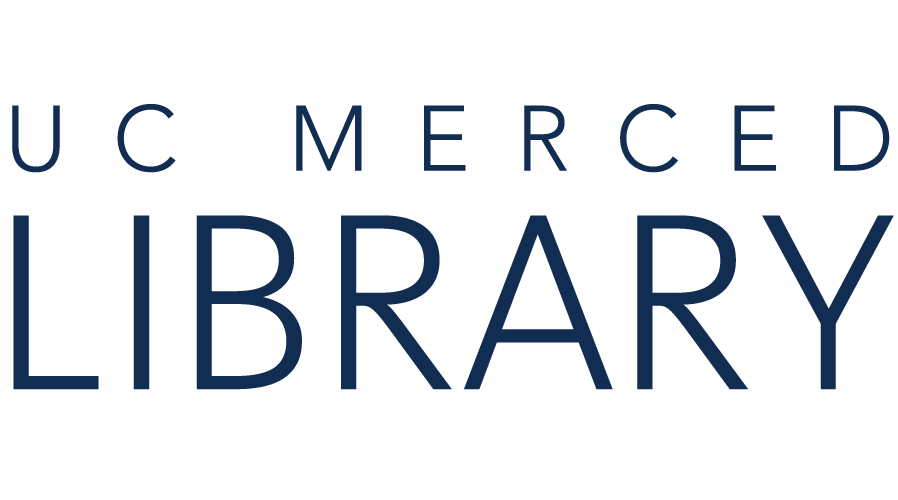Some platforms, such as Alexander Street Press, can block access to users due to VPN and browser cache issues. When accessing content from Library databases, use the link provided by the platform, rather than accessing content via a Google search.
Signing into the VPN before opening your browser can resolve some access issues. You may need to disconnect, close your browser, and then connect again.
If this does not work, clear your browser cache, and then follow the above steps again. You may also want to try these steps with a different browser as well.
See the UC Merced Copyright Guide for guidance on using materials under copyright for instruction. This guide contains information (but not legal advice) about aspects of copyright most commonly encountered by the students, faculty, or staff of institutions of higher education.
Many of titles in the Library collection are under copyright. Unauthorized use or duplication is strictly prohibited. The Library does not own Public Performance Rights for the majority of the collection. General public screenings (free or not, on or off campus) must have public performance rights.
Films may be shown in their entirety or as clips in the classroom for teaching purposes only. It is assumed that all material checked-out will be used in accordance with current standard copyright law.
For more information, visit:
When planning to view a video over Zoom, select the Optimize share for full-screen video clip option when sharing your screen.

You may also want to select Share computer sound, but note, this will also include sounds such as an email notification.
Note, Netflix content cannot be streamed over Zoom. Netflix does not support Zoom screen sharing and will present a black screen to participants, even though the meeting host can view content.
Copyright @ The Regents of the University of California. All rights reserved.