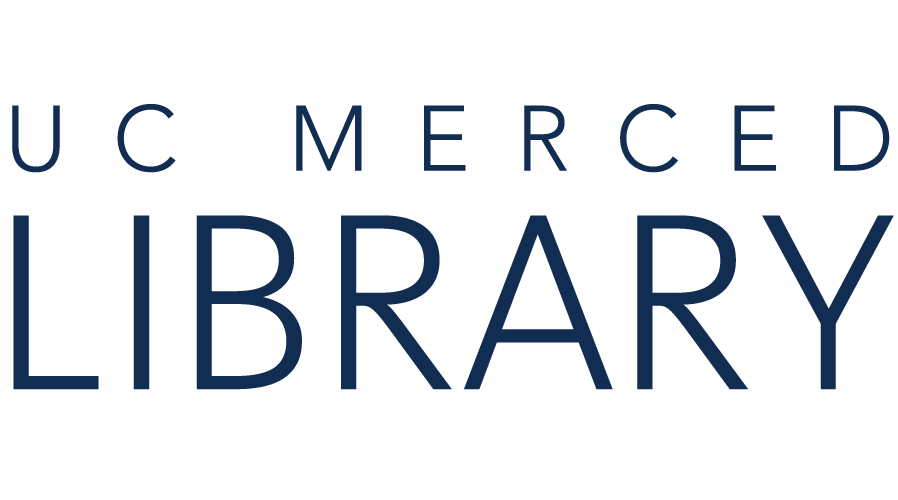You have some options when you are starting to use BrowZine.
NOTE: You do not have to log in to BrowZine to see journal issues available through UC Merced. Logging in / creating an account is mainly helpful if you want to create a bookshelf or track articles, etc.
To start, you can:
1) Access BrowZine directly from the web. Note: you will be prompted to affiliate with a library, and need to be either on campus or connected to the VPN. Type in Merced to find UC Merced.
2) Access BrowZine through UC Library Search. (Click on the BrowZine link at the top of the page.)

Once you have opened BrowZine:
Click on the Gear icon in the top right

Follow the instructions to login or create a new account
NOTE: creating an account will give you access to more of BrowZine's functionality, and will allow you to create and save bookshelves and articles
1. You can install BrowZine on your iOS or Android device by navigating to the App store and then searching for BrowZine. It is a free download.

2. From there, select a library. (Tip: start typing in "university of...." and then scroll down to find UC Merced. If you type "UC Merced," you won't see the right one)
3. Make sure you have installed the VPN. If you are on campus, you won't need to install the VPN to access BrowZine from your device.
You can now use BrowZine on your device!
Start with our Chatbot. If it can't help, you'll have the option to be connected with a Librarian.
Research appointments with librarians are offered through Zoom. When you make an appointment, you will receive a Zoom link.
Chat reference is available 24/7.
See options for having your questions answered in our Ask a Librarian box on this page.
Visit our Library Staff Directory to contact us individually or email library@ucmerced.edu.
Copyright @ The Regents of the University of California. All rights reserved.